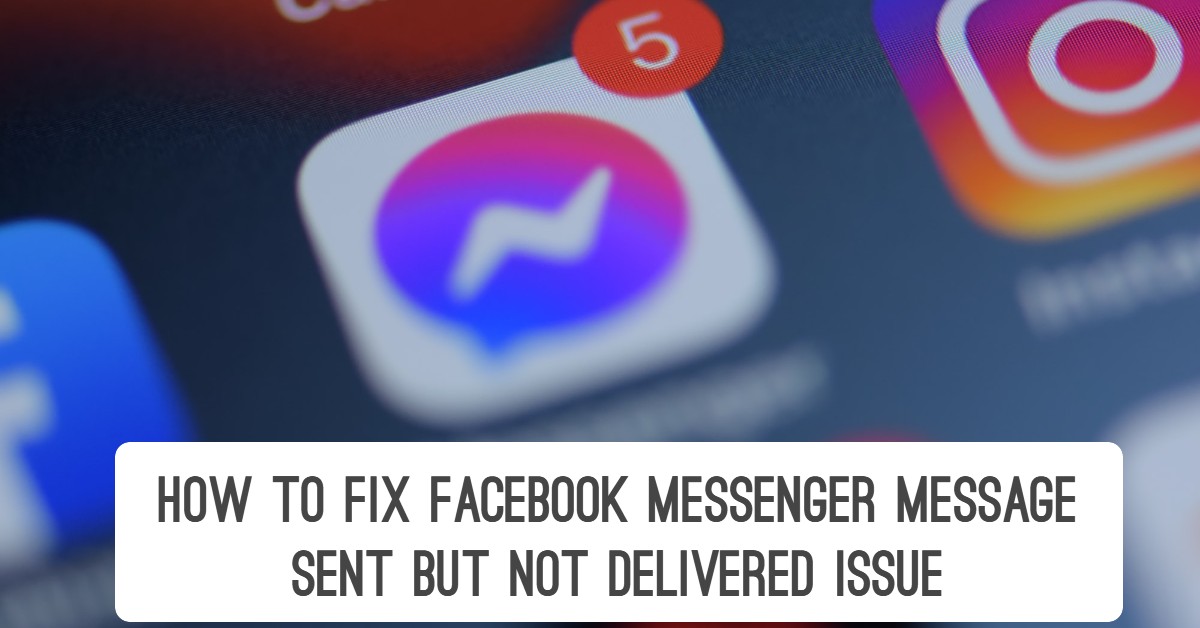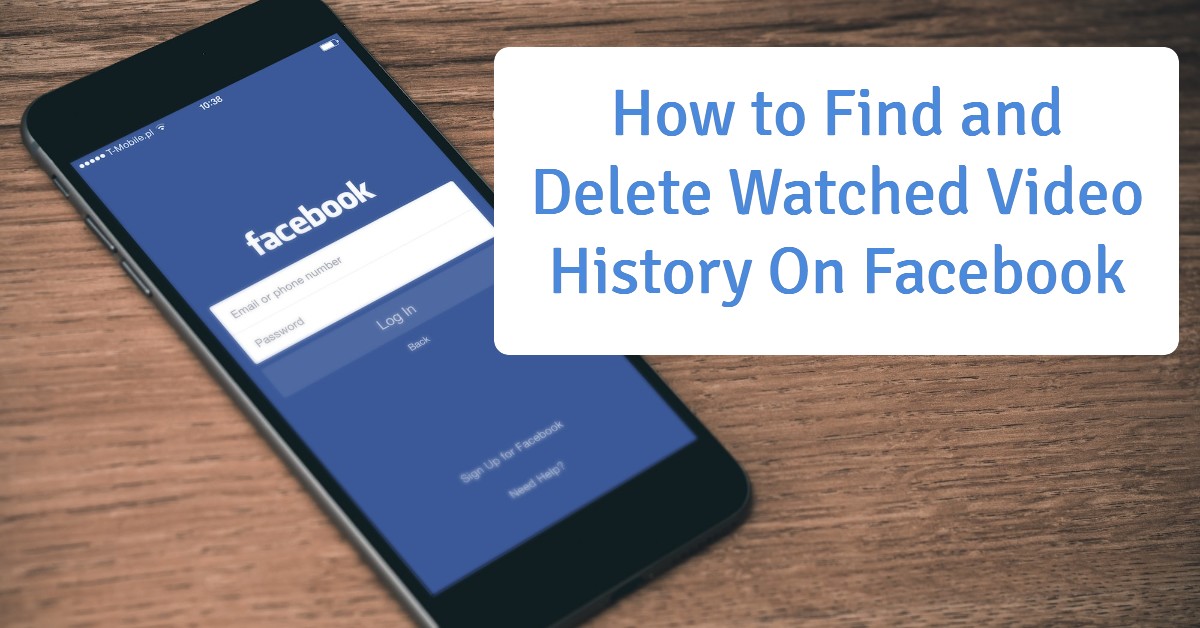Hello! Let’s explore how to find and delete watched video history on Facebook.
Do you find it difficult to access videos you have watched on Facebook? It’s now super easy! Facebook has now added the activity shortcut in your profile section. This feature allows you to readily check your recently watched videos, clear or delete their history, view photos, share likes, and much more.
The good news is you can do it on the Facebook mobile app, web and PC. This post will explain both methods to you.
You know that Facebook is one of the top social media platforms in the world, with millions of interesting videos. These videos are creatively added for our entertainment, education, promoting brands and businesses, and income generation.
One may have the challenge of finding and viewing an already watched video or deleting the history. This post solves the problem as it serves as a guide to finding, viewing, or deleting an already-watched video on Facebook.
You may also want to update your Facebook App to the latest version because the steps below follow the latest version of Facebook. With that, it will be so easy for you to understand.
How to Find and Delete Watched Video History On Facebook
Follow through our guide on how to find and delete watched video history on Facebook. It is super easy.
You can easily access your Facebook watch history through your profile. Keep reading to know how to view and delete Facebook watch history.
How to Find Videos You’ve Watched on Facebook App.
The Facebook Activity Log feature is an amazing feature that helps you find out what videos you have recently watched on your mobile phone. You can not only access it, but you can now manage all you do on Facebook via the activity log.
To find your video history or watched videos history on the Facebook App, follow the simple steps below:
- Open the Facebook App.
- Tap your Profile Picture.
- Thereafter, tap the More button under your Profile Photo.
- Tap Activity Log.
- Thereafter, tap Category and
- Scroll down and select “Video You’ve Watched.”
- View the list of all watched videos. Enjoy!

How to Delete Watched Video History on the Facebook Mobile App
The updated Facebook App is fitted with a polished and superb user interface. The Activity Log is loaded with more filters and sections. But finding the watched video history is kind of difficult for most users in the latest update. To make things easier for you, here is how to find and delete watched video history on your mobile (Android and iPhone):
- Go to your Profile Page on the Facebook app.
- Tap the three dots button, then
- Tap the Activity log.
- Now tap Filters
- Then click on Category.
- From the list, tap Logged Action and
- Click on Other Activity.
- Tap on the Video You’ve Watched.
- Finally, to delete a watched video history from the list, click the three dots icon next to any video, and hit the Delete option.
With your updated Facebook App, this is so simple. The steps are similar for both Android and iPhone devices.
Let me know in the comment section if you find any difficulty.
How to Clear All Watched Videos History at Once on Facebook
Do you wish to clear all watched videos history at once? You can use your computer or Facebook in a web browser on your phone to delete all the watched video history in one click.
Here is how to delete all watched videos history on Facebook:
- Go to facebook.com.
- Then click the dropdown at the top right.
- Select Settings & Privacy
- Then click Activity Log.
- Now click Filters next to the Activity log.
- Find and select Video You’ve Watched option from the list.
- Click the “Clear Video Watch History” option under “Video You’ve Watched.”
Do you want to get rid of the history one after the other? Follow the above but don’t click the clear video watch history to remove all the history at once. Just click on the three dots icon next to any history and select Delete.
How to Find Watched Videos on Facebook using a PC
If you are not using your Facebook Account on Mobile or the Facebook App, you can manage and delete the watched videos on Facebook for the web.
To do this, follow the simple steps:
- Go to facebook.com.
- Click the dropdown arrow in the top right corner
- Then tap the Activity Log option.
- Now click the More option under Comments in the left sidebar.
- Click on Videos You’ve Watched at the left.
- There is a list or history of all the videos you have watched on Facebook. You can easily manage the video privacy and delete it.
This is really a very nice feature for managing your watched video privacy and/or deleting it easily. The choice is totally yours.
How to Clear Video Watch History on the Web
So if you decide to clear the whole history of watched videos, you can do it without any ish. All you have to do is follow the simple steps below:
- Login to your Facebook account.
- Click the little dropdown arrow at the top right.
- Now click on Activity log, then More under Comment on the left.
- Click on Video You’ve Watched from the left.
- Now you can click the delete button next to any video.
How to delete watched videos on Facebook on iPhone
I hope you have an updated Facebook App. If Yes, deleting videos for iOS users is straightforward, but you may find the settings a little different. However, this guide simplifies the process with your iPhone device:
- Tap your Profile Picture anywhere in the Facebook App.
- Now tap the three dots there.
- You will see a list of options; tap on the Activity Log.
- Tap the Category filter at the top.
- Now set a filter as “Videos you’ve watched” from the list.
- You should see all your Watched videos (history) now.
- To delete a watched video, tap the three dots next to the video and hit the Delete option.
Alternatively, you can:
- get into your menu on your Facebook app for iPhone.
- Then tap settings & privacy options. Now tap on settings.
- In the search field at the top, type in Activity Log, and tap it once you see it in the list.
- Now tap on the category filter available at the top left.
- From the categories, find and tap the “Video you have watched” category.
- Now you will see the list of your watched video history.
- You can then tap the three dots next to any video history to delete it from the list.