This is a guide on canceling subscriptions on the Cash App and an effective way to cancel a Cash App payment.
It’s much easier to cancel a subscription service you no longer use. Today we are going to be talking about how to cancel subscriptions on the cash app.
What is Cash App?
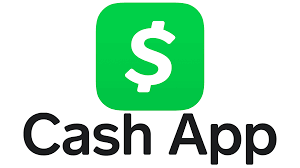
You can use CashApp to transfer money to people who also have the app.
Cash App provides an easy way to send, spend, bank, and invest your money.
Subscribe to Line, get instant cash, and pay later. It would be best to have anywhere from $20 to $200 for unanticipated financial difficulties. It’s completely free, and there are no credit checks. All your essential needs can be met by using this card for everything from paying bills to renewing subscriptions.
Here’s your one-stop shop for information on how to delete your Cash App account, cancel a free trial, or unsubscribe.
How to Cancel Subscriptions on the Cash App
- Tap the Activity tab
- Select the payment
- Tap . . .
- Select Refund
- Press OK
How to Cancel a Payment on Cash App
You must note that Cash App to Cash App payments are instant and usually can’t be canceled.
The recipient can only refund your payment.
Ask the recipient to make a refund by:
- Taping the Activity tab on their Cash App home screen
- Selecting the payment in question
- Taping . . .
- Selecting Refund
- Pressing OK
To Delete Your Account
- Open the Cash App.
- Tap the account menu icon in the upper-right-hand corner.
- Tap “Support,” at the bottom of the menu.
- At the bottom of the new menu, tap “Something Else.”
- Scroll to the bottom of this new menu and tap “Account Settings.”
- In the “Account Settings” menu, scroll to the option labeled “Close my Cash App Account.”
- Tap “Confirm Closing Account.”
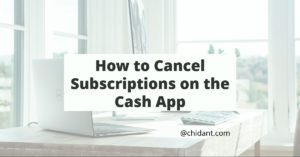
It is also expedient that we know how to download and use the Cash App. Check out all the necessary information below.
Cash App Download
Cash App is available on the Apple App Store and Google Play. Download it directly to your mobile device.
How to Create a Cash App Account
- Tap on Cash App to launch it
- To create an account, enter your phone number or an email address
- Cash App will send you a secret code via text or email—enter it
- You can invite friends to sign up with Cash App to earn cash (optional)
- Enter your debit card info to link your bank account to Cash App
- Pick a $Cashtag—a unique username you’ll use to send and receive money
- Enter your zip code
- Start using Cash App!
How to add cash
To use Cash App to make purchases, you must first fund your account.
- Launch Cash App
- Tap the bank icon in the lower left corner to open the Banking tab
- Tap the Add Cash button
- Enter the amount of cash you want to add to the Cash App
- Tap the green Add button
Now you know about the Cash App and how to cancel subscriptions and payments. Don’t forget to subscribe to our site for more helpful articles.

Related:
How to Cancel Meetville Subscription

