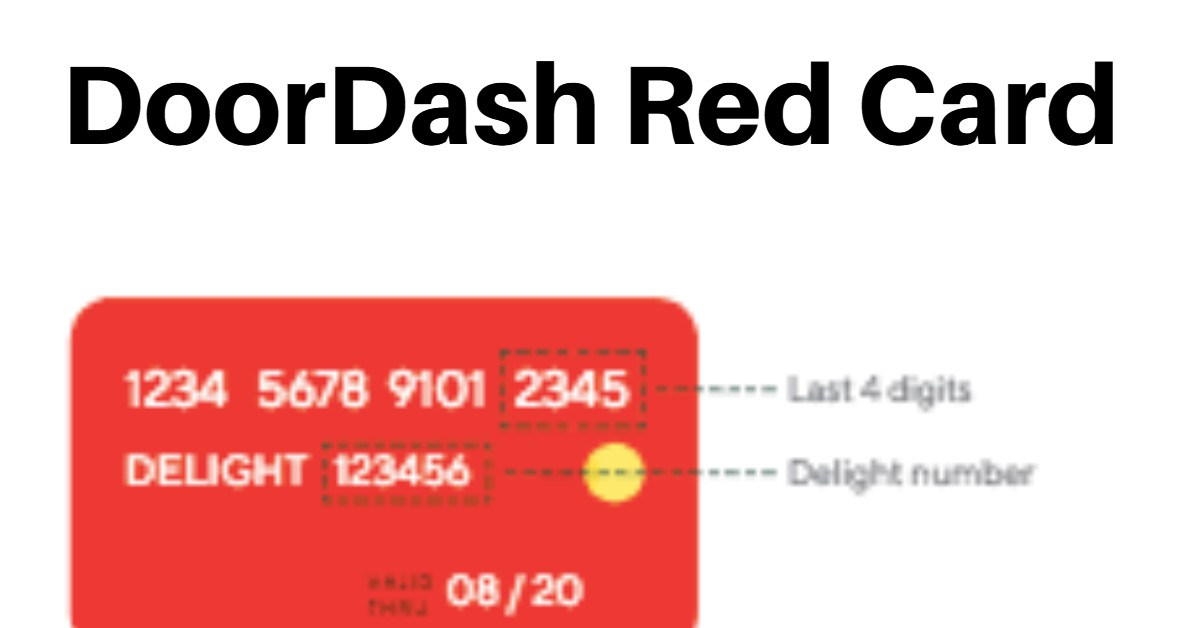Here is everything you need to know about the DoorDash Red Card.
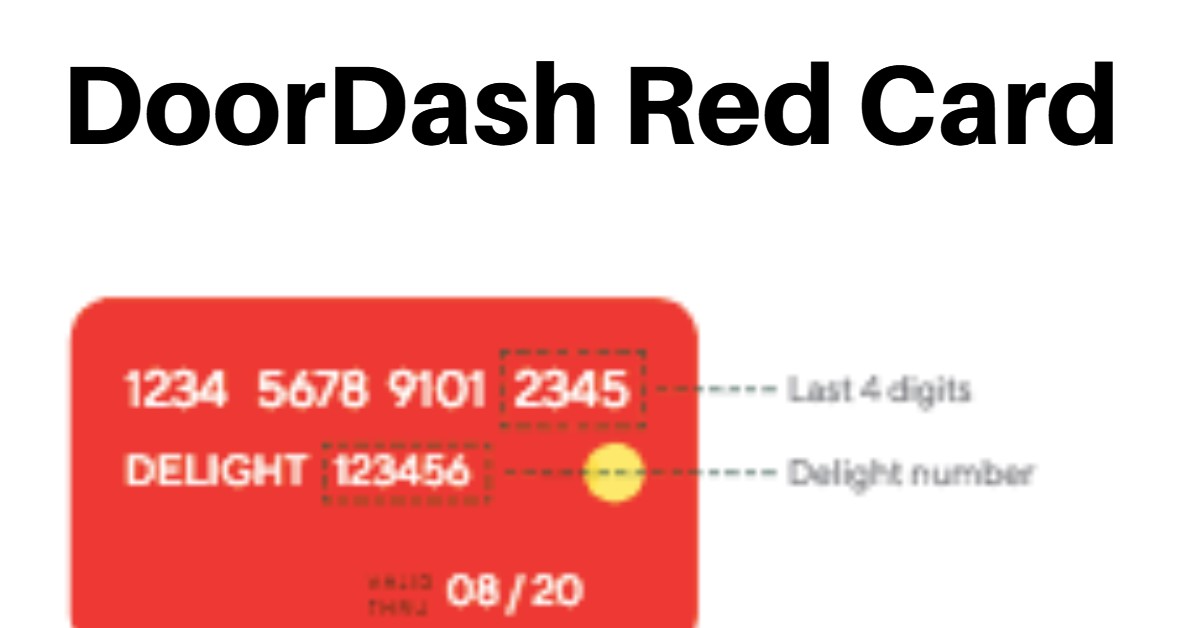
The DoorDash Red Card is a credit card that Dashers use to pay for some (but not all) DoorDash orders.
DoorDash Red Card
Dashers can use the DoorDash Red Card as a credit card option for certain orders.
The Doordash Red Card is the primary piece of gear for Dashers. With the DoorDash Red Card, you will be able to accept and pay for places and pay orders that require red card payment.
When prompted by the Dasher App, drivers pay at the restaurant for the customer’s order with a DoorDash Red Card.
Each Dasher receives a Red Card during orientation or when they receive a Welcome Kit. The Welcome Kit includes a Hot bag, Red Card and Getting Started Manual.
It is important to note that your earnings as a Dasher will not be deposited on the Red Card, and it is not linked to your bank account.
Dashing with a red card unlocks additional orders from a wider range of merchants!
If you don’t have a red card, you’ll have to either decline all orders that require a red card (reducing your earning potential) or pay for those orders yourself (and then contact support to submit a receipt for reimbursement).
As a result, many Dashers purchase a spare DoorDash Red Card as a backup.
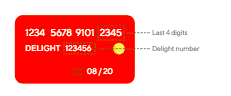
How the DoorDash Red Card Works
Here are the details of how the DoorDash Red Card works:
- The DoorDash Red Card is a credit card that Dashers use to pay for some (but not all) DoorDash orders.
- DoorDash instantly loads the customer’s payment onto the red card after the order is placed through the app.
- At the pick-up, the Dasher uses the DoorDash Red Card at the restaurant to pay the customer’s bill.
- The money does not come from the Doordash driver’s personal bank account.
- After the order is delivered and designated completed in the Dasher app, the Doordash dasher gets paid and can cash out the earnings.
- Doordash drivers (Dashers) keep 100% of their tips.
Notes:
Orders that the customer has not prepaid for will have a red banner that says Red Card Order at the top of the delivery offer.
Offers without the red banner are paid in advance by the customer, and the Red Card is not authorized or required for such orders.
Basically, for all Doordash red card orders, you must use the DoorDash Red Card when you arrive at the pick-up location, and the driver app instructs you to do so. At this point, you must present your DoorDash Red Card to the cashier to pay for the customer’s order.
The card is prepaid with no funds until the Doordash driver has a payment-required order to pick up. It only had enough funds for that order at the time. After the payment is made, any remaining balances on the card are deducted.
You may wonder, “Is the red card debit or credit?”
Here are some key points that every Dasher should be aware of:
- The DoorDash Red Card is a credit card without a PIN.
- When paying with the DoorDash Red Card, do not include a tip.
Additional: How to Use Visa Gift Card on Amazon
How to Set up Red Card on iOS
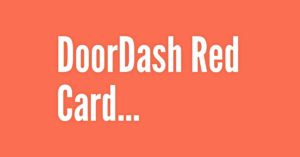
For iOS users, follow the steps below to set up your DoorDash Red Card:
- Open the Dasher app. Download the Dasher app here for iOS if you haven’t done so.
- In the Dasher app, tap Account
- On the top of the next page, tap the red-colored link that states, “Did DoorDash give you a payment card?”
- Enter your new card’s delight number and last 4 digits (see the image above).
How to Set up Red Card on Android
Follow the procedure below to set up your DoorDash Red Card on Android:
- Download and open the DoorDash app on Android.
- Tap the Menu icon (located in the top left corner) and select Red Card from the dropdown.
- Enter your new card’s delight number and last 4 digits (see the image above).
What to do if you have trouble setting up your DoorDash Red Card
Here’s what to do if you have trouble setting up your DoorDash Red Card, and a few things to keep in mind before trying to set up the card:
- If you have not completed the entire signup process and received a Welcome message from DoorDash stating your Account is activated, please wait a few more days before trying again. Here are instructions for checking your signup status.
- Before setting up the card, make sure you are connected to WiFi. If the card fails, force quit your Dasher app and wait about 30 seconds to re-launch it.
- If the app freezes or gives you error messages, try uninstalling and reinstalling the app. The latest version of the app may not have the bug you encountered. You can find more troubleshooting tips for the Dasher app here.
How to Use Your DoorDash Red Card
Follow the steps below to know how you can use your DoorDash Red Card correctly:
- Only use the card to pay when prompted by the Dasher app: the app may say “Pay with Red Card” or “Place Order.”
- You can only use the Red Card to pay for a DoorDash order at the correct time and at the correct restaurant. The card will only charge the correct amount of money due to the restaurant.
- Always choose credit as a payment method since the card doesn’t come with a PIN. Ignore the fact that the card says “debit.”
- Do not add tips when paying with the Red Card; you don’t need to keep receipts unless the order requests you keep them. Please do not give your Red Card receipts to the customer.
- DoorDash will make sure that the card is funded correctly, and you don’t have to worry about discrepancies between the total on the receipt and the total in your Dasher app because DoorDash knows the correct amount. If the card is ever declined, follow these troubleshooting steps.
- If the card is lost, refer to Lost Red Card for the next steps.
Lost DoorDash Red Card? How to Report and Get a Free Replacement
If you lose or damage your DoorDash Red Card, follow these steps to remove your old card and request and activate your new card in the Dasher app.
How to report your DoorDash Red Card as Lost:
For iOS Users:
- Login to your Dasher app and click Account in the bottom bar
- At the top of the screen, tap Lost your Red Card?… to remove it from your Dasher Account.”
- Tap Yes; it’s lost
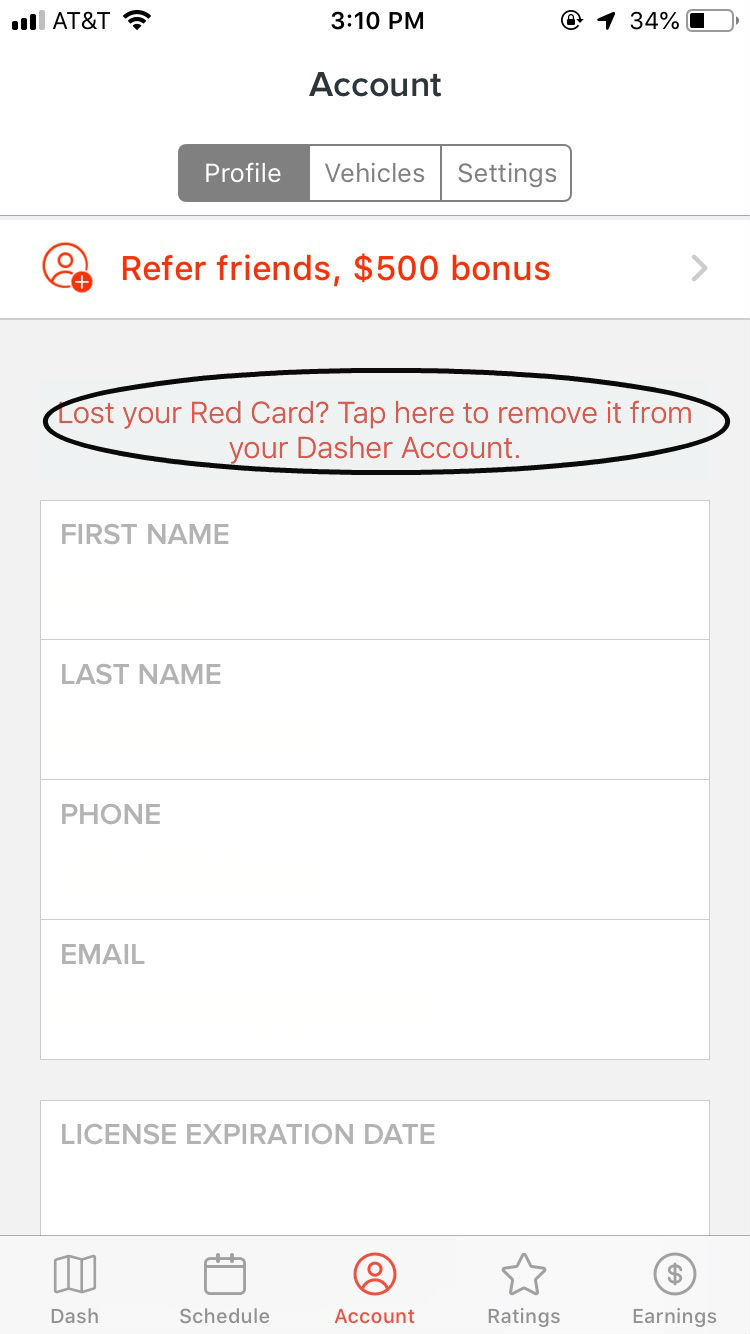
For Android Users:
- Login to your Dasher app and click the Menu in the upper left-hand corner
- Under Account, tap Red Card
- Tap Mark as Lost on the next screen.
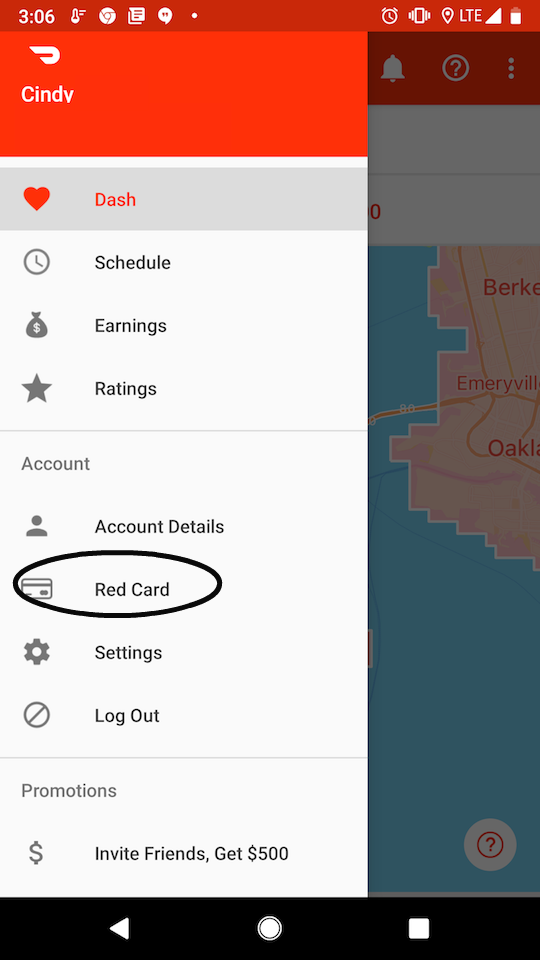
How to get a free replacement DoorDash Red Card:
- Visit the DoorDash Store and select Dasher Gear
- Scroll down and select the Red Card that suits your region
- Select your preferred shipping method and quantity and click Add to Cart
- Set up your DoorDash Red Card by following the instructions outlined above.
Note:
DoorDash uses the United States Postal Service as a shipping service. When you request a new DoorDash Red Card, you can choose between different shipping methods:
- Standard: At no cost. You cannot get tracking info on the card’s ETA.
- First Class Mail: 5-7 days. You have to pay a $4.00 shipping cost and get a tracking number.
- Priority Mail: 2-4 days. You have to pay an $8.45 shipping cost and get a tracking number.
Recommended: Direct Express Pending Deposit: How to Track and Rectify Issue
Additional: How do I download the Dasher App?
The Dasher app is available for both iPhone and Android phones.
Note: Some jailbroken or rooted phones may have difficulty accessing the Dasher app. If you can still not access the Dasher App after several attempts, your phone may be affected. To keep dashing, you can try resetting your phone or logging in with a different phone entirely.
How to download the Dasher App – iPhone (iOS):
The procedure to download the Dasher App is as follows:
- Open the App Store
- Search for DoorDash Driver
- Touch the app
- Tap Get
- Enter your Apple ID or use Touch/Face ID if prompted
- Go to the home screen and look for the Dasher app to start setting up your Dasher profile.
- Accept necessary permissions:
- Accept location services lets the app direct you to pick-up and drop-off locations
- Accept text and push notifications – lets the app send you order notifications
- Accept camera access lets you upload your banking information in order to get paid
How to download the Dasher App – Android:
The procedure to download the Dasher App on Android is as follows:
- Open the Play Store
- Search for DoorDash Driver
- Touch the app
- Tap Install
- Tap Accept
- Tap Open
- Go to the home screen and look for the Dasher app to start setting up your Dasher profile.
- Accept necessary permissions:
- Accept location services lets the app direct you to pick-up and drop-off locations
- Accept text and push notifications lets the app send you order notifications
- Accept camera access lets you upload your banking information in order to get paid
Must Read: Difference Between a Brokerage Account and a Retirement Account.
Tips to Download and Setup the Dasher App
- Check the Dasher app requirements in your App Store or Google Play Store to ensure you have a compatible device.
- If your download fails, check that your phone has enough free storage and erase some apps, photos, or videos to create storage space.
- If your download stalls, turn off your WiFi and then turn it back on. This is usually related to a weak internet connection.
- If your iPhone needs to “Trust” the app before using follow the instructions below:
Go to Settings > General > Device Management- Tap “Palo Alto Delivery Inc.”
- Tap Trust “Palo Alto Delivery Inc.”
- Go to the home screen and click the Dasher app to start setting up your Dasher profile!
DoorDash Red Card FAQs
DoorDash Red Card Frequently Asked Questions? Find your answers below:
1. Can Dashers use their DoorDash Red Card to pay for gas?
First and foremost, Dashers are independent contractors. DoorDash, like Lyft, Uber, and Postmates, does not pay for gas or car maintenance tickets. The Doordash driver’s red card cannot be used for gas or personal use.
Furthermore, if you do not accept a delivery request and must pick up an order, the card has no funds.
2. Can I do DoorDash without the DoorDash Red Card?
Can I dash without a Red Card and a hot bag? Yes! As you get started, DoorDash will only offer deliveries that you can complete without a Red Card and hot bag. Once you complete your first dash, DoorDash will send you an email and text message letting you know that a Red Card and hot bag are on the way.
You should always carry the card and be ready to use it if prompted by the app. Do not use any other payment method if the order you are to deliver is a DoorDash red Card order.
You can use any other method except the DoorDash Red Card if the order is not a DoorDash Red Card order.
3. Do You Get More Orders With Doordash Red Card?
You will not get more orders with your DoorDash Red Card, and you will not deliver faster. However, if you do not have the DoorDash Red Card, you will not be able to accept orders where the DoorDash Red Card payment is required.
4. Reimbursements for DoorDash Card failure
If you lost your card, the merchant didn’t accept the Red Card but only cash. DoorDash will reimburse you for paying for an order with cash or using your personal card. You can request reimbursement.
Here are some important things to know to get reimbursed for this. To request reimbursement:
- Fill up the form in the Dasher Support
- Take a picture of the receipt
- Wait for reimbursement.
That is all the necessary information about the DoorDash Red Card. As a Dasher, you need the DoorDash Red Card for ease of business.
If you have any other questions or inquiries, do well to contact us using the comment box below this article. We would also be glad if you could share this article with your friends and contacts. Thank you very much.