How to hide mutual friends on Facebook? Here is a step-by-step guide.
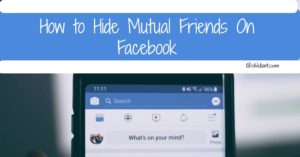
Do you know that you can easily disable the mutual friends feature on Facebook so that the mutual friends list wouldn’t be displayed on your profile?
Let’s go straight to the point…
Facebook Privacy Settings for Friends List – Hide Mutual Friends
Over time, Facebook has introduced several privacy features that give its users complete control over their profiles.
By default, the friend list option on your profile page displays all of your friends to everyone who views your profile.
If you don’t want to publicly display your friend list to the world of unknown strangers for whatever reason, you can now change that in the privacy settings.
It is entirely possible to conceal your Friends list from the general public, specific friends, or everyone.
You can hide your friends list from people by editing your Facebook profile privacy settings.
Read More>>> How to Recover a Hacked Facebook Account With a New Email
What Facebook Platform can I use to Hide Mutual Friends?
You can hide the mutual friends’ list on Facebook from any device, including iOS, Android, and even your desktop computer.
The best part is that you can hide the friend list from anyone or everyone except someone.
You can do it from any device, such as an iPad, Android, or PC (Windows, Linux, Mac).
How to hide your mutual friends on the Facebook app (Android)
There are several ways through which you can hide your mutual friends on the Facebook app.
I will show you two simple methods.
Method 1: Using the “Who can see your friends list?” Option
Below is the step-by-step guide on how to hide your Facebook mutual friends list on your Android device:
Step 1: Open the Facebook App
Step 2: Tap the ≡ menu.
The ≡ options menu is located at the top-right corner of your Facebook page.
Step 3: Scroll down and tap Settings and Privacy
You will find the Settings and Privacy option halfway down the menu, next to an icon that resembles a gear.
Step 4: Tap Settings
Step 5: Click Privacy Settings
The Privacy Settings icon resembles a lock.
Step 6: Click on “Who can see your friends list?”
The “Who can see your friends’ list” option is below the “How People Find and Contact You” header.
Step 7: Click on “Only me.”
This action hides your friends list from everyone on Facebook.
However, at this point, your Facebook friends can still see which friends you have in common.
Step 8: Tap “See More” or other options.
If you can’t find the “Only Me” option or you prefer other options, tap “See more” at the bottom to display the complete list of options.
Step 9: Ask your friends also to restrict who can view their friends list to “Only me.”
Once your Facebook friends have made this same change to their settings, they won’t be able to see your mutual friends.
Note: Using this method will help you hide your entire friends’ list from everyone. The only way to conceal your mutual friends is to ask your friends to do the same.
Method 2: Using the “Activity Log” Option
Use the “Activity Log” option to hide your Facebook mutual friends. It’s so simple.
- Step 1: Open the Facebook app and log in to your profile if you haven’t done so already.
- Step 2: Click on the menu icon at the top right corner of your screen.
- Step 3: Scroll down and click on “Settings & Privacy”.
- Step 4: In the sub-menu select “Settings”.
- Step 5: Scroll down and find the “Your Facebook information” tab.
- Step 6: Click on “Activity Log”.
- Step 7: Select the filters at the top and click on “Categories” thereafter.
- Step 8: Choose “Your connections” and click on “Added friends”.
- Step 9: Your added friends list will be visible. Please select one of the entries and click on the three dots icon next to it.
From the appeared menu, select “Hide from timeline”.
By hiding this activity from your timeline, it disappears from your mutual friends’ list too.
- Step 10: Repeat the process with all friends which you don’t want to appear in the mutual friends list on Facebook.
How to Hide Mutual Friends On Facebook iOS
Hide mutual friends on iOS by following the seven simple steps below:
- Open the Facebook app
- Tap on the Menu bar seen at the bottom right corner of your Apple device
- Tap on Settings right at the bottom of the menu
- Click on ‘Account Settings and then on ‘Privacy.’
- Scroll down carefully to tap on “Who can see your friends list?”
- Select ‘Only Me’
- Save changes.
How to Hide Facebook Mutual Friend List using a PC
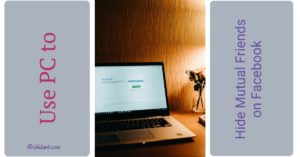
You can use your PC to hide your Facebook mutual friends.
- Step 1: Log in to your Facebook account at http://www.facebook.com
- Step 2: Go to your Facebook profile page.
- Step 3: Click on the “Friends” option.
It opens the list of all your Facebook friends.
- Step 4: Click on the Manage button, which looks like a pencil.
- Step 5: Edit the privacy option by clicking on it.
On the click, a new popup box will appear where you can find different privacy options.
- Step 6: Click on the “Friend List” option at the top and then the “Public” option.
- Step 7: Click on the “drop-down menu.”
- Step 8: Select the “Only me” option.
- Step 9: Finally, click on the “Done” button to save the new settings.
How to hide mutual friends from Facebook Timeline
Follow these simple steps to remove mutual friends from your Facebook timeline:
- Open Facebook account
- Go to Profile
- go to Activity Log
- Then, tap on Friends.
- Select the friend you want to hide.
- Click on Save Settings
Note: This method needs to be performed repeatedly, as you cannot hide all mutual friends at once.
Following the steps outlined above will help you keep your mutual friends list private.
Don’t forget to drop your comment in the comment section and share this information with others.
Read More>>>
How can I hide one of my friends on Facebook? | Hide one friend from another on Facebook
