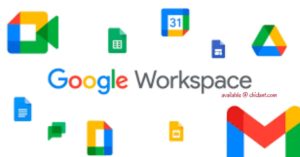Do you want to learn how to cancel a G Suite account subscription? In this article, we provide you with an easy step-by-step guide on how to cancel your G Suite subscription and all you need to know about G Suit.
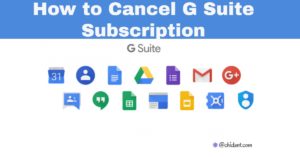
What is G Suit?
G Suite is simply Microsoft Office with everything in the cloud. With a G Suit account, you get a company/business Gmail. It is paid and suitable for companies, organizations and businesses.
G Suite provides your company with two benefits:
- A Gmail account for everyone in your company
- A suite of office software for your organization
G Suit has been rebranded and renamed Google Workspace.
Google Workspace is a suite of products developed and marketed by Google that includes collaboration tools, cloud computing, and other features.
The platform has over six million users, and the number is constantly growing.
What is the difference between G Suite and Google Workspace?
Google Workspace (G Suit) Plans
Special G Suit plans are available for your company. Choose your best fit depending on your company’s needs and specifications.
Interestingly, Google Workspace plans start at just $6 per user per month for Business Starter, $12 per user per month for Business Standard, and $18 per user per month for Business Plus.
Every Google Workspace plan includes the following packages:
- Gmail
- Google Drive
- Google Meet
- Calendar
- Chart
- Currents
- Jamboard
- Google Docs
- Google Sheets
- Google Slides
- Google Keep
- Site, and
- Google Forms
The four G Suit plans available for purchase are:
1. Business Starter Plan
The Business Starter Plan provides your company with the following features:
- Custom and secure business email
- 100-participant video meetings
- 30 GB cloud storage per user
- Security and management controls, and
- Standard Support.
The Business Starter Plan, suitable for small and medium-sized companies, costs just $6/user/month.
2. Business Standard Plan
This is the most popular G Suit account subscription plan. It costs $12 for every user per month.
Its outstanding features include:
- Custom and secure business email
- 150 participant video meetings + Recording
- 2 TB cloud storage per user
- Security and management controls, and
- Standard Support (paid upgrade to Enhanced Support).
3. Business Plus Plan
The Business Plus plan costs $18/user/month. It has the following features:
- Custom and secure business email + eDiscovery, retention
- 250 participant video meetings + recording, attendance tracking
- 5 TB cloud storage per user
- Enhanced security and management controls, including Vault and advanced endpoint management
- Standard Support (paid upgrade to Enhanced Support).
4. Enterprise Plan
You may need to contact Google Sales for the pricing of the Enterprise plan.
With the Enterprise plan, you have the following:
- Custom and secure business email + eDiscovery, retention, S/MIME encryption
- 250 participant video meetings + recording, attendance tracking, noise cancellation, in-domain live streaming
- As much storage as you need
- Advanced security, management, and compliance controls, including Vault, DLP, data regions, and enterprise endpoint management
- Enhanced Support (paid upgrade to Premium Support).
What’s included with Google Workspace (formerly G Suite)?
How to Switch from Google Workspace to Microsoft 365 Business Standard
Do you want to know how to switch from G Suite to Microsoft 365 Business Standard?
Follow the steps below to migrate your data, email, and users from Google Workspace to Microsoft 365 for business:
Step 1 – Sign Up
Sign up for Microsoft 365 Business Premium. Learn how to sign up HERE.
Step 2 – Set Up Microsoft 365 for Google Workspace Migration
Learn how to set up Microsoft 365 for Google Workspace migration HERE.
In this step, you will validate you own the domain you use in Google Workspace, add users, and set up basic security for devices.
Step 3 – Set Up Security Policies for Windows Devices
Click to Set up security policies for Windows devices.
Windows security is set up separately on the Setup page of the Microsoft 365 admin center.
Step 4 – Add your Google Workspace domain to Microsoft 365
Add your Google Workspace domain to Microsoft 365. Learn how here.
After you verify you own the domain you are using for email, you and all the other users can start using your old email to sign in to Microsoft 365 Business premium.
Step 5 – Install Office apps and Microsoft Teams.
Click here to learn how to install Office apps and Microsoft Teams.
All the people who have Microsoft 365 licenses should install the Office apps on their work devices.
Step 6 – Migrate everyone’s email and calendar items
Migrate everyone’s email and calendar items here.
In this step, you will run an Exchange Online migration to move everyone’s email, calendar, and contacts from Google Workspace.
Step 7 – Connect the domain to Microsoft 365.
Learn how to connect a domain to Microsoft 365 here.
After you connect the domain, the email will start going to Microsoft 365, and all your Microsoft 365 services will work.
Step 8 – Move Data with Migration Manager
Use Migration Manager to move everyone’s data from Drive to OneDrive and from shared Drives to Team sites.
In this step, all the personal and shared Drives data is copied and moved to Microsoft 365.
Step 9 – Discontinue Google Workspace (Final Step)
Discontinue Google Workspace but keep your domain.
If Google manages your domain, you can keep it there even after discontinuing your Google Workspace subscription. You can also choose to move it to another DNS host if you want.
After you’ve successfully moved all of your data to Microsoft 365 Business Standard, it’s safe to cancel your G Suite account.
Because you have the same domain name you did at G Suite, make sure you continue to pay for your domain registration to keep the domain registration active.
Steps to Cancel G Suit Account Subscription
-
Sign in to Google Admin
-
Go to Billing on the Google Admin page.
- Go to the Subscriptions list.
- In your G Suite account, choose Cancel subscription from the Actions menu.
- Finally, click Continue.
Note that your subscription will be canceled immediately, and you cannot undo this action.
It’s also worth noting that if your DNS host provider isn’t Google domains, you might not see Domain Registration in your Subscriptions list.
How to Cancel G Suit Account With DoNotPay
Wanting to stop being a paying member of Google Workspace, DoNotPay can help you cancel this service fast and easily.
DoNotPay allows you to cancel your G Suite subscription in three simple steps and less than three minutes.
You will be notified via email once your membership has been canceled. The process takes not more than 48 hours.
To cancel your G Suit subscription with DoNotPay, do the following:
- Open DoNotPay in your web browser
- Login to your account
- Open
- Find Hidden Money feature
- Enter G suite as the service you want to be canceled.
DoNotPay can also cancel Google Play, Google Drive Storage, Google Store Financing, and other Google services on your behalf.
What Will Happen After You Cancel Your Google Workspace Subscription?
When you cancel your Google Workspace membership, all your Google Workspace data and user accounts are deleted. You will not be able to recover the data or accounts.
The procedure applies to:
- Messages from Gmail
- Google Calendar appointments and events
- Content from Google +
- Files from Google Drive
Therefore, save the information that is important to you before canceling your Google Workspace subscription.
After canceling it, Google will prompt you to enable Cloud Identity, a free service, when you sign back into your account.
You’ll be able to keep your organization’s Google account and use the Admin Console once you accept Cloud Identity.
This service will be limited in its capabilities.
What Are the Most Popular Alternatives to Google Workspace (G Space)?
You may want to look into similar services after canceling Google Workspace.
In the table below, you can learn about the most popular alternatives to G Suite:
|
|
|
|
|
|
|
|
|
|
|
|
|
|
|
Do you know other similar alternatives to G Suit?
We hope you understand this easy step-by-step guide on how to cancel your G Suite subscription.
Let us know your thoughts in the comment section.
Please, do well to share this information with your others.
Recommended:
Where to Download Paid eBooks for Free
Yahoo Small Business Website Builder | Grow Your Business Online