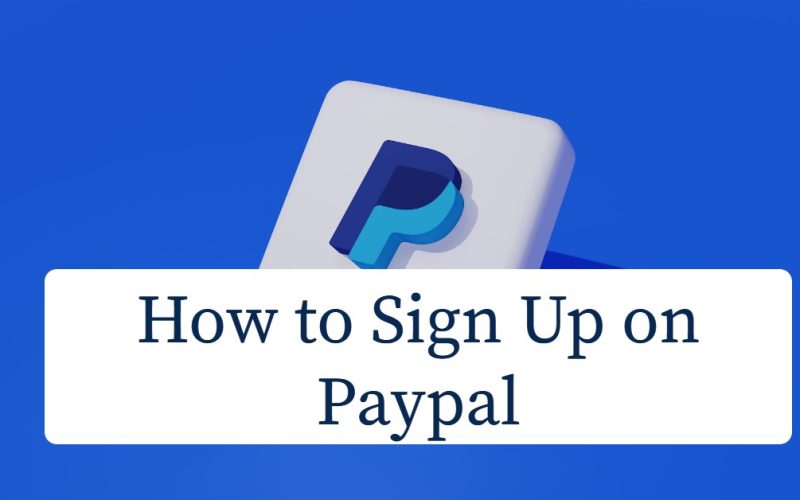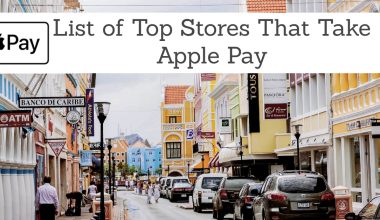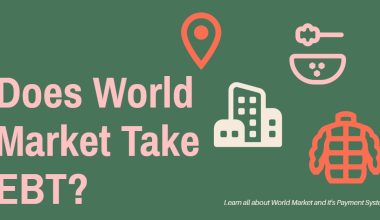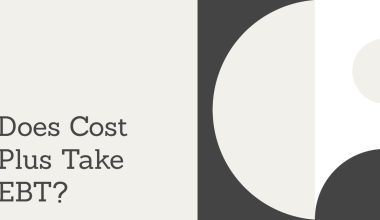How to Sign Up on PayPal: Having a PayPal account is similar to getting a digital wallet that protects your information and allows you to get more out of your payments. It allows you to shop and pay without having to type in your payment card details each time. PayPal stores and protects your financial information on an encrypted network.
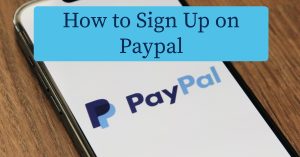
PayPal is accepted in more than 200 countries and regions. You can shop for products and services across the globe and pay in your preferred currency.
Shopping is just the start. You can also send money, receive payments, and more with your account.
So, how do you create a PayPal account, sign up, and join millions of others around the world to use PayPal? Here is our detailed guide on how to sign up for PayPal:
Note: It is absolutely free to set up your PayPal personal account, and you can do it right now!
How to Sign Up for PayPal
PayPal is a secure, easy way to pay and get paid.

Below is a description of how to Sign Up for PayPal. The first step is to create a PayPal user account.
PayPal is the faster, safer way to send and receive money or make an online payment. Here’s how to get started and set up a merchant account to start accepting payments.
Sign Up on the go
You can sign up while shopping at any online store that accepts PayPal. Simply select PayPal as your payment method, and you will be directed to PayPal’s secure network, where you can enter your personal and billing information.
How to Sign Up on the PayPal website
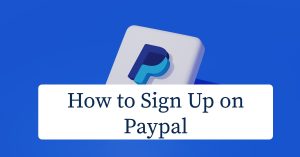
Signing up for PayPal can be done on the PayPal website. Follow the steps below to sign up for PayPal:
- Log in to the PayPal website (PayPal.com).
- Click on the Sign-Up tab.
- Select your account type. (Either Individual account or Business account.) Click next thereafter.
- Create your login details. (ID verification is required.)
- Make sure to choose a password only you know.
- Tell more about yourself. Provide your name, date of birth, address, and contact details. (Do ensure the details are the same as those in your National ID or passport.)
- Check the box to accept PayPal Terms and Conditions.
- Link your credit or debit card. Add a card to shop or send payments.
- Verify/confirm your email address.
- Verify your mobile phone number. For added security, you may choose to verify your mobile phone number.
How to Link Credit or Debit Cards to Your PayPal
Adding a credit or debit card not only saves you the trouble of looking for payment details each time you shop but also protects your data because you no longer have to type in your financial information on each website you visit.
Furthermore, PayPal never shares your full information and keeps an eye out for any unusual activity. Every payment will be accompanied by a receipt, allowing you to keep track of your spending.
The best part is that when you shop and pay online with PayPal, you won’t have to pay any transaction fees to enjoy faster and safer checkouts, as well as your card rewards and extra perks like Buyer Protection and refunds on return shipping costs for eligible goods.
There are various ways you can link your credit or debit card:
1. Link from your PayPal dashboard
Once you’ve logged in, look for the Link a card button on your account dashboard and click on it.
2. Enter your credit or debit card details
Select your card type and provide your card information, which can be found on your physical bank card.
Once you’ve done that, click Save.
You’ll then be directed to your bank’s website to verify your card. You’re done once you enter the one-time password you will receive. Your bank will send it to confirm your card.
3. Add new credit or debit card
Link more credit or debit cards to your PayPal account.
Using PayPal does not preclude you from taking advantage of card benefits. In fact, your account allows you to select the card that offers you the best reward points, miles, and cashback. You only need to link each card once, so go ahead and link more credit or debit cards to your PayPal account to access all of your rewards.
How to Remove a Credit or Debit Card from Your PayPal Account
To remove a credit or debit card from your PayPal account, simply go to the same page under Payment Methods and select the card you want to remove.
Click on Edit and then Remove Card. It will no longer be linked to your PayPal account.
Additional Reading: Places You Can Sell a Broken TV (Top 18 Options for Maximum Profit)
How to Link a Bank Account to Your PayPal
With PayPal, you can also add a bank account to withdraw any funds sent to your account.
Here is how to link your bank account to your PayPal:
To start linking a new bank account, look for Wallet on the top bar, which brings you to an overview of your current PayPal balance, as well as linked credit or debit cards.
Simply click on the Link a bank account tab to start the process.
After which, you will be required to add your bank account details.
You can add your bank account details via Bank Verification or Wire Transfer.
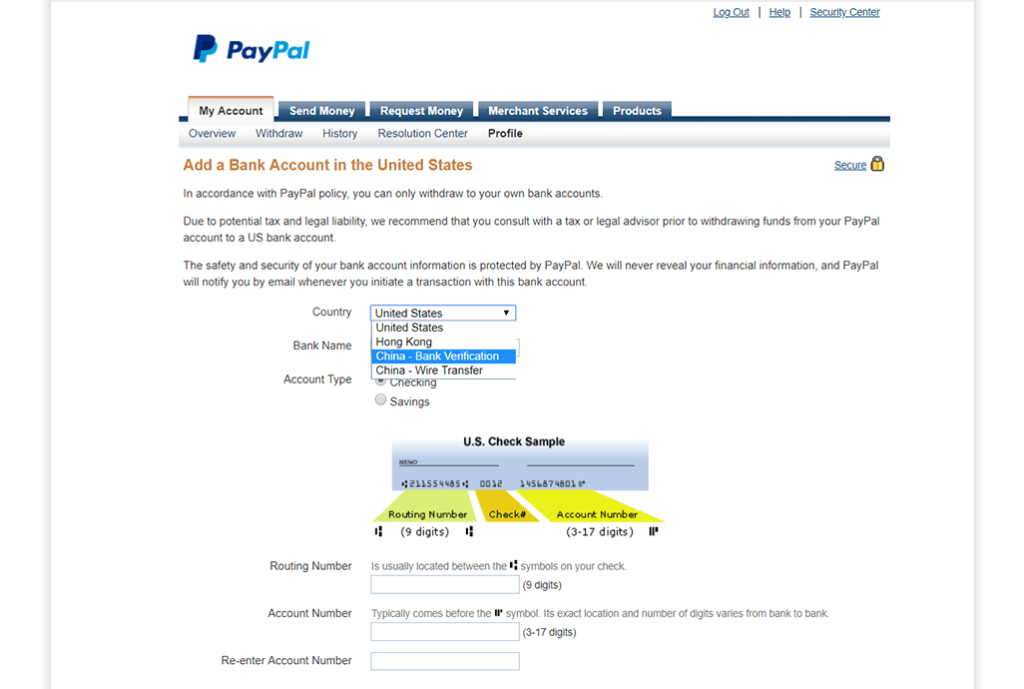
The final step is to Confirm Bank Card.
Also, verify with your UnionPay card. A verification message code will be sent via your linked phone number.
And that’s it. You’re done! You can now use your account to pay for your online purchases and withdraw PayPal funds to your bank account in full.
Click here to link your bank account to PayPal now!
How to Log in to Your PayPal Account
Logging in to your PayPal account is very simple.
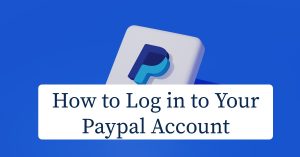
Click the Login to your PayPal account link below to log in to your PayPal account. You will need your registered email or phone number/password to log in.
Steps to Log in to Your PayPal Account
- Sign in to PayPal.com
- Click on the Login tab
- Enter your email or phone number
- Click Next
- Enter your Password
- Click Log in.
How to Recover PayPal Login Password
If you are having issues signing into your PayPal account because you forgot your username or password, here is what you need to do.
To recover your PayPal username and password, click the link below.
PayPal Password Recovery Link.
Open the link and enter the email you use for PayPal. And PayPal will help you create a new password.
Forgot the email you use for PayPal?
Click the email recovery link below.
PayPal Login Email Recovery Link.
Click the link above and enter up to three (3) email addresses you may have used to create your PayPal account. PayPal will check to find a match.
How to Use PayPal
PayPal is an online payment method that follows you wherever you go.
Using PayPal is fast, simple, and secure. There’s no need to run around searching for your wallet. Better yet, you don’t need to type in your financial details again and again when making a purchase online. PayPal makes it simple for you to pay with just your email address and password.
There are millions of places you can use PayPal worldwide. Additionally, you can send funds internationally to almost anyone anywhere in the world with PayPal. All you need is their email address. Sending payments abroad has never been easier!
The good thing about PayPal is that you do not need to have any balance in your account to use PayPal.
Similar to a physical wallet, when you are making a purchase, you can choose to pay for your items with any of the credit cards that are attached to your account. There is no need to pre-fund your PayPal account.
Buying with PayPal is usually free. There is no charge to open a PayPal account, and there is no cost for buying products or services.
If your transaction requires a currency conversion, PayPal will use a retail exchange rate (the wholesale cost of foreign currency as denominated by an outside financial institution) plus a conversion service charge.
Also Read: Does World Market Take EBT? (2025 EBT Report)
How PayPal Works – How to Pay with PayPal
Forget your wallet. Pay with your password. PayPal makes it all easy.
Make purchases, transfer money, and pay bills faster (without typing in your account numbers every single time).
To pay with PayPal, make purchases, and at the checkpoint:
1. Spot the PayPal button
PayPal is synonymous with security and is accepted on thousands of websites and apps worldwide. Buy direct from your computer, mobile phone, or tablet. Just click the PayPal button, and you are good to go.
2. Log in to your account
No need to expose your credit card info or fill out lots of forms. Just log in with your PayPal email address and password to complete your purchase.
3. Sit back and relax
Your order is complete! No need to worry about your purchase. PayPal got you covered.
If an eligible item doesn’t arrive, Buyer Protection covers you.
How to Receive Money on PayPal
When someone sends you money over PayPal, the money will automatically go into your PayPal wallet.
To receive money on PayPal, first, make sure you have a bank account linked that can accept payments.
If the sender has a PayPal account, he/she can directly send money to your PayPal account.
You already know how to receive money on PayPal if you have a PayPal account and know your email address. All you have to do is provide someone with your email address, and they can send you money via PayPal.
In fact, you don’t even need a PayPal account to receive money. You will need to create an account to claim it, but the funds will be waiting for you as long as the sender correctly enters your email address as the recipient.
How to request payment on PayPal
If you’re requesting payment from someone, follow the steps below:
- Log in to your PayPal account.
- Click the “Send & Request” tab at the top of the page.
- In the “Names or emails” field, enter your friend’s email address and click “Next.”
- Enter the amount you’re requesting. Also, on this page, you can add more people to this request and add a note.
- Click “Request a Payment.”
- The person(s) will receive a payment request to their PayPal account and can make the payment with just one click.
How to receive money through PayPal
With PayPal, you receive money when someone sends a payment to your email address or mobile number. Once that happens, you will receive a message letting you know you have money available.
You can access the money you receive on your PayPal account home page. You can then choose to:
- Transfer it to your bank account, or
- Keep it in your balance to send money to friends and family or to shop online
To accept the money, you’ll need to open a PayPal account and confirm your email address.
To add an additional layer of confidence when receiving payment, PayPal now provides the sender of funds the option to share a link directly with the recipient that the recipient can use to access and redeem their money.
Are there PayPal fees involved?
PayPal has numerous small fees, but they are extremely lenient on basic transactions between common users. There is no fee if the money is sent using the friends and family transaction type and the sender’s PayPal balance or a linked bank account. The only issue is that there is no customer protection when using friends and family to pay for goods and services, making it a poor choice.
PayPal waives fees on AmexSend accounts as well. However, there is a 2.9% fee for using a card, as well as a fixed fee that varies depending on the currency used ($0.30 if using USD).
When using PayPal to sell goods and services, things become more complicated. For more information, visit PayPal’s Merchant Fees Page.
Receiving international payments through PayPal incurs additional fees for both personal and business transfers. This is usually 5% of the total, with a minimum of $.99 and a maximum of $4.99.
Now It’s Your Turn
Phew! We put A TON of work into this guide. So we hope you find this information helpful.
Now we would like to hear what you have to say.
What’s the #1 thing you use PayPal for?
Are you having problems logging into your PayPal account? Or do you have issues with creating an account? Or having some difficulties sending and receiving money on PayPal?
Let us know by leaving a comment below. We will gladly respond and provide a way out. Thank you.
Please use any of the share buttons below to share this information. Again, feel free to drop any questions, comments, or contributions regarding this article in the comment section below.
Recommended:
How to Get Money Off Cash App at Walmart
What Bank Does Cash App Use for Plaid? (Steps to link your bank in Cash App with Plaid – 2025)